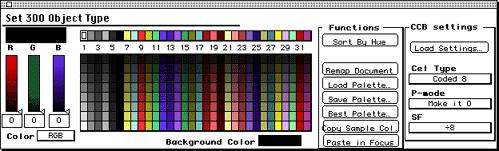If a palette works out well for a cel, you can save and load it using the
Save Palette and Load Palette buttons in the Functions area of the Set 3DO
Cel Type dialog, as discussed in the section Saving
and loading palettes. This is particularly useful when you're working
with an animation.
- Launch 3DO Animator and select Open in the New Document dialog that
appears, then find the file in the file selection dialog and choose OK.
If 3DO Animator is already open, choose Open from the File menu.
- Type 3 to display the Set 3DO Object Type dialog if it's not currently
visible.
- From the Cel Type pop-up in the dialog, choose Coded 8.
- Click the Best Palette button in the dialog.
A process method dialog appears.
- Choose Optimized Version (3DO).
3DO Animator computes a palette based on the colors in the source art.
For an 8-bit coded cel, 3DO Animator creates a palette with 32 base colors
and 7 shades of each color, as shown in Figure 4. Once the calculation is
complete, the "best" palette is displayed in the palette grid of the Set
3DO Object Type dialog. The artwork is not remapped, however, until you
click the Remap Document button.
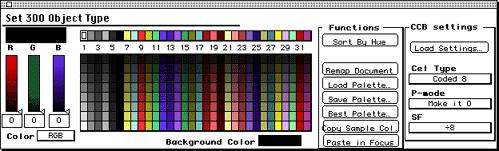
Figure 1: Set 3DO Object Type dialog for an 8-bit coded cel.
- Click the Remap Document button, then select Optimized Version (3DO)
from the Process Method dialog.
A second dialog appears, prompting for special mapping parameters.
- Since you're not currently planning on using Transparency or
Translucency options, leave the defaults in the dialog.
3DO Animator creates a new document and names it with an extension
Coded8.
- If you're satisfied with the newly mapped document, save it choosing
Save from the File menu.
If you're not satisfied, you can edit the palette, then update the
document, as discussed in Customizing a
palette.