![]()
Figure 1: 3DO PostPro program icon.
See Opening and Editing Files for information on how to open a file in 3DO PostPro.
![]()
Figure 1: 3DO PostPro program icon.
See Opening and Editing Files for information on how to open a file in 3DO PostPro.
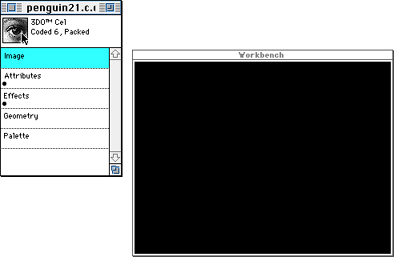
Figure 2: Document Proxy dragged onto Workbench to display the file.
Note: See Opening and Editing Files for detailed instructions on opening files and editing their characteristics using the Document Window editors.
The file is displayed on the Workbench (see Figure 3) and on the television monitor.
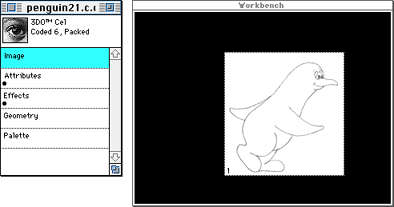
Figure 3: File displayed on Workbench.
If you're working with a cel file, you can reposition it by selecting it and dragging. The location of a cel on the Workbench is saved.